Installation¶
Installing the HiRISE DTM Importer add-on is simple and straightforward:
If you haven’t already,
downloadthe add-on.Warning
This link isn’t working right now. Get the file locally.
Open Blender.
Navigate to File > User Preferences
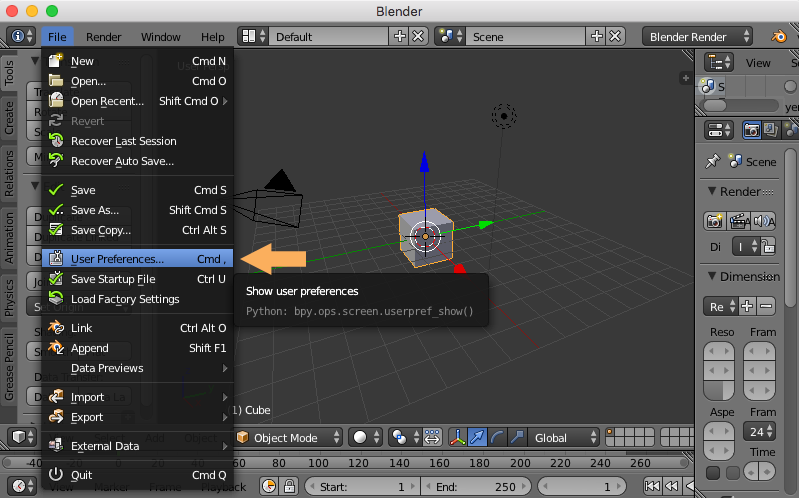
Navigate to the Add-ons tab
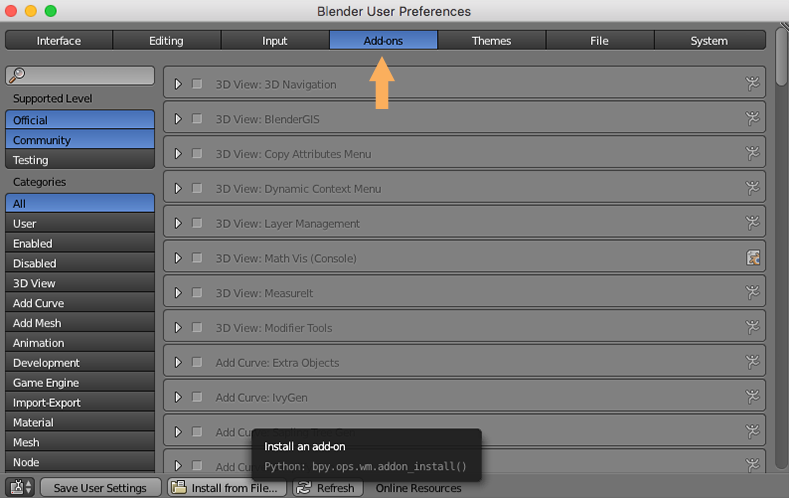
Select Install from File...
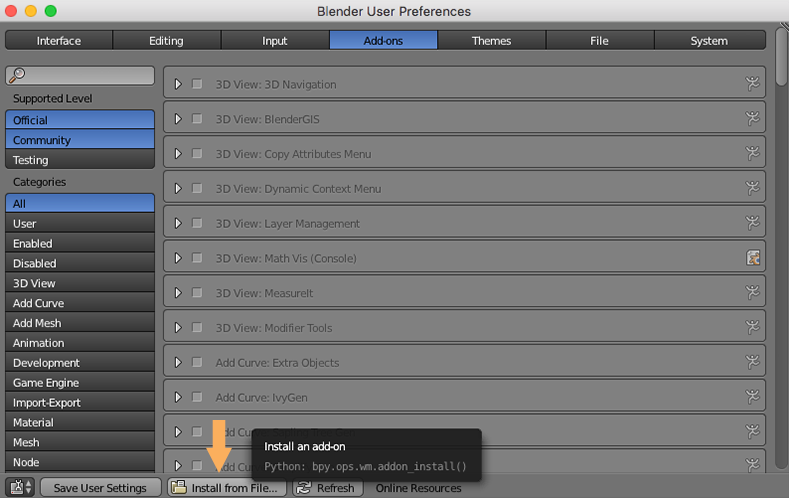
Navigate to where you downloaded the add-on file and select it
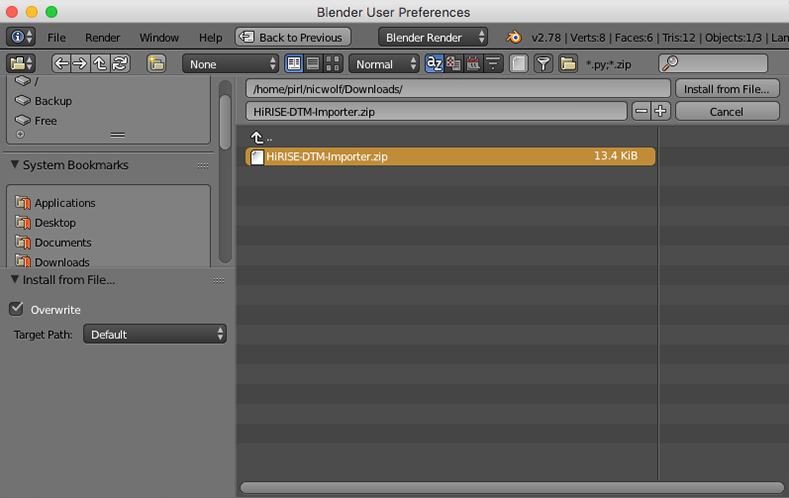
Click Install from File...
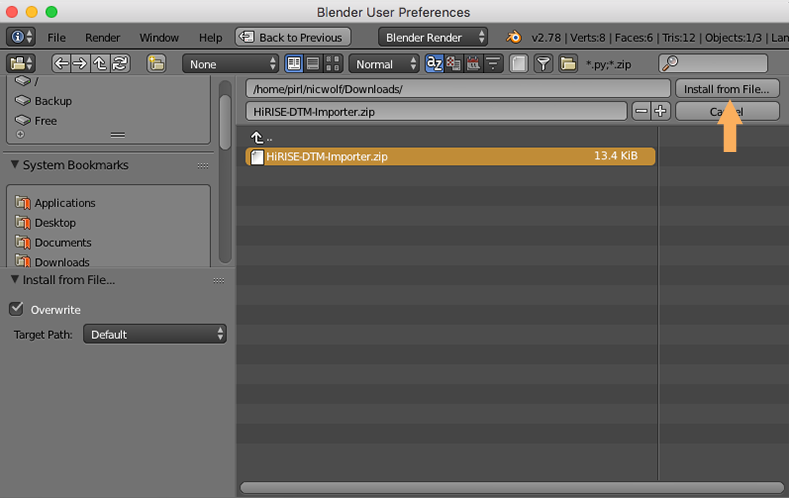
This should bring you back to the Add-ons tab in User Preferences. At the moment, the DTM importer is registered as a add-on in testing, so it won’t be visible by default. Select Testing, under Supported Level, and User, under Categories.
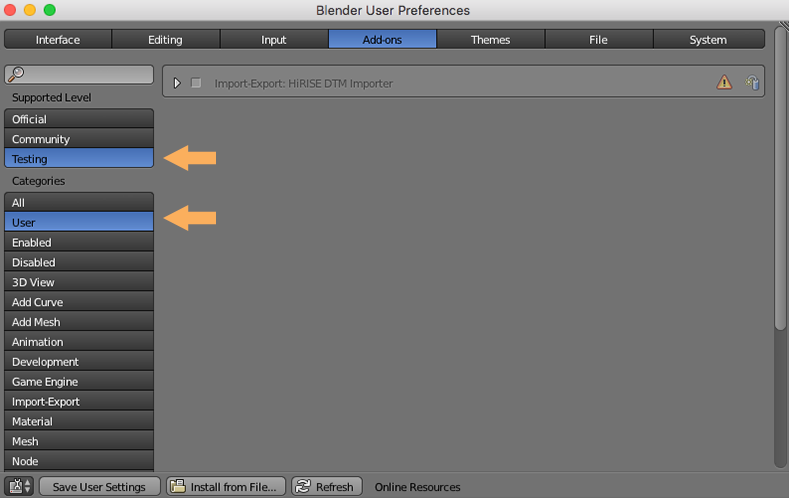
The add-on should be visible now, but grayed-out. To enable the add-on, click the checkbox next to its name.
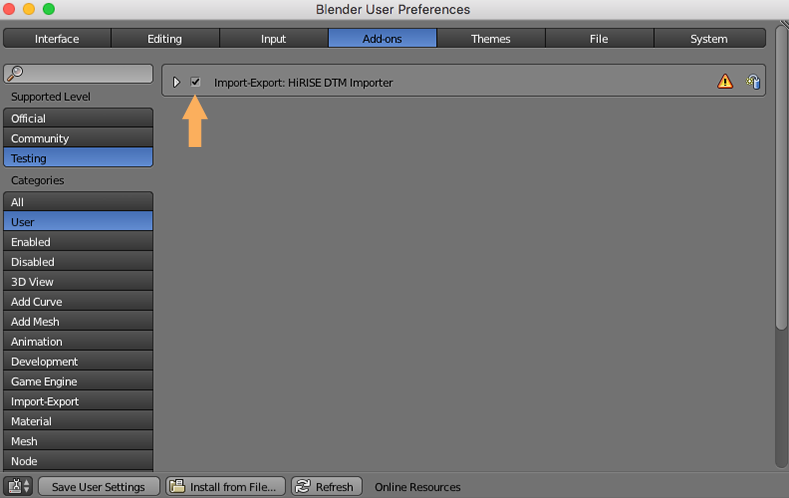
Congratulations! The add-on is installed, continue on to Quickstart to get a fast introduction to how to use it or to Tutorials for more comprehensive video tutorials.